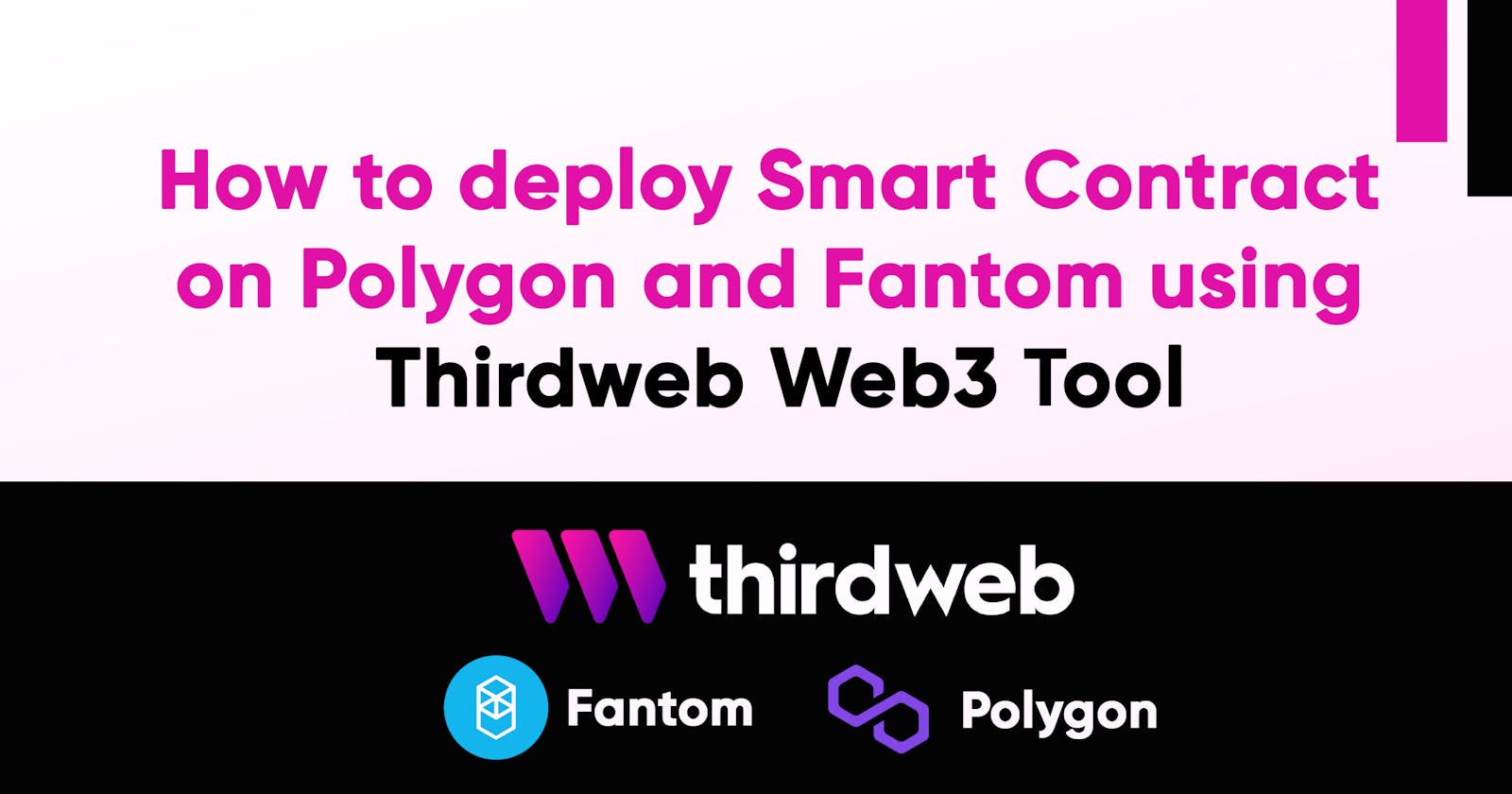How to deploy Smart Contract on Polygon and Fantom using Thirdweb Web3 Tool
Smart contracts have revolutionized the way we think about transactions and data storage in the digital world. However, deploying a smart contract can be a complex and daunting task, especially for developers who are new to the technology.
Thankfully, Thirdweb's Web3 Tool now allows easier deployment of smart contracts on various EVM chains, including Polygon and Fantom. With this new feature, developers can upload their contracts directly into the Thirdweb dashboard and access the full-stack web3 development kit, regardless of whether they were deployed on Thirdweb or not.
This blog post demonstrates how to use Thirdweb's Web3 Tool for smart contract deployment, even if you have minimal prior knowledge. It includes step-by-step instructions and screenshots to simplify the process. By the end of this article, you'll have a comprehensive understanding of deploying smart contracts and how Thirdweb's Web3 Tool streamlines the process.
What is Thirdweb:
Thirdweb offers a user-friendly platform for creating and deploying web3 apps and smart contracts, such as NFT collections and marketplaces. It's suitable for both experienced and novice developers with its no-code/low-code features. You can easily configure the platform to start building your web3 projects.
Why Thirdweb
What sets Thirdweb apart from other platforms is its intuitive design, which simplifies the development process and eliminates the need for extensive coding knowledge. This makes it accessible to developers of all skill levels, allowing anyone to create and deploy high-quality web3 applications with ease.
Let's get started:
You can either create and deploy a smart contract using Thirdweb or import a smart contract already deployed outside thirdweb.
Steps to create and deploy on thirdweb
Click https://thirdweb.com/explore to get started.

This demonstrates that many smart contracts from third-party web3 protocols may all be deployed with a couple of clicks. We'll be working with a Token smart contract for this tutorial, but before that, kindly connect your wallet by selecting the "Connect Wallet" button located in the upper right corner of the website.
When your wallet is connected, you can now click the "Token Section" link to access the page below.

There are quite a few things to take note of on this page, including the functions, events, codes, sources, etc. To make developing web3 apps simpler, thirdweb does these tasks for us. You can go back and read through it later, but to continue with this tutorial, let's confirm that the version we've chosen is the most recent one and click the "Deploy Now" option to launch our smart contract.

Let's complete the following input fields to configure and deploy our token.
Upload Image: This would serve as your token image
Name: The name you intend to assign your token, such as Haven Test.
Symbol: The symbol to represent your token eg. HAT
Description: Outline your token's purpose, function, benefits, and any other details you'd like to include in the description.
Primary Sales: Specify the address to which the profits from the initial sales of the assets should be sent.
Select the "Advanced Configuration" Accordion and you can set your platform fee.
Network / Chain: Click the Network/Chain input tag and look for the testnet section, select Mumbai(Matic)
We are set to go. Click the "Deploy Now" Button and wait for the transaction to be deployed. It would require you to approve the transaction.

it would also require you to sign in after approving the transaction

There you go. With this easy step, your token has just been put on the polygon network, but there are still other things that need to be done to improve it. To set the total supply, go to the Extensions area of the website, select "Tokens" and then click "Mint" on the button there.

Enter the desired tokens' total supply. As an illustration, I generated a total of 1000 of my token. To set the total supply that you just entered, click Mint Tokens.

We just updated the total supply of our token. We can now transfer, Airdrop, or Burn our tokens. Feel free to test it.

Import a smart contract already deployed
To import a smart contract deployed outside thirdweb, go to your thirdweb dashboard and click the search bar and paste the smart contract address you want to import there.

For this section, we would be importing a fantom contract address. This is simply to demonstrate thirdweb's capability to support all evm compatible chains.

Click the address and wait for thirdweb to import the contract

We can now see the smart contract events in real time and can interact with them.

You can also change your network address by clicking the wallet address bar at the top right section of the page.

Thirdweb support over 700+ Evm-compatible blockchain
Thirdweb's ability to support a wide range of blockchains is a core feature that sets it apart. From supporting just seven chains to now supporting over 700, Thirdweb has expanded its capabilities to cover all EVM-compatible blockchains.
Thirdweb Chainlist provides a comprehensive list of all the chains supported, giving developers access to tools and services regardless of their blockchain ecosystem.

In the Thirdweb Dashboard, adding a new network to your development environment has never been easier. With just a chain ID and RPC URL, you can seamlessly search and add any network, including custom EVM chains, to your networks within the dashboard.


Conclusion
If you enjoyed this article and want to learn more about web3 development, check out these recommended links:
In summary, my experience using Thirdweb was amazing. As a first-time user, I found the platform to be excellent, with great documentation, tutorials, and an easy-to-use interface. I would highly recommend Thirdweb to anyone looking to build in web3 development.